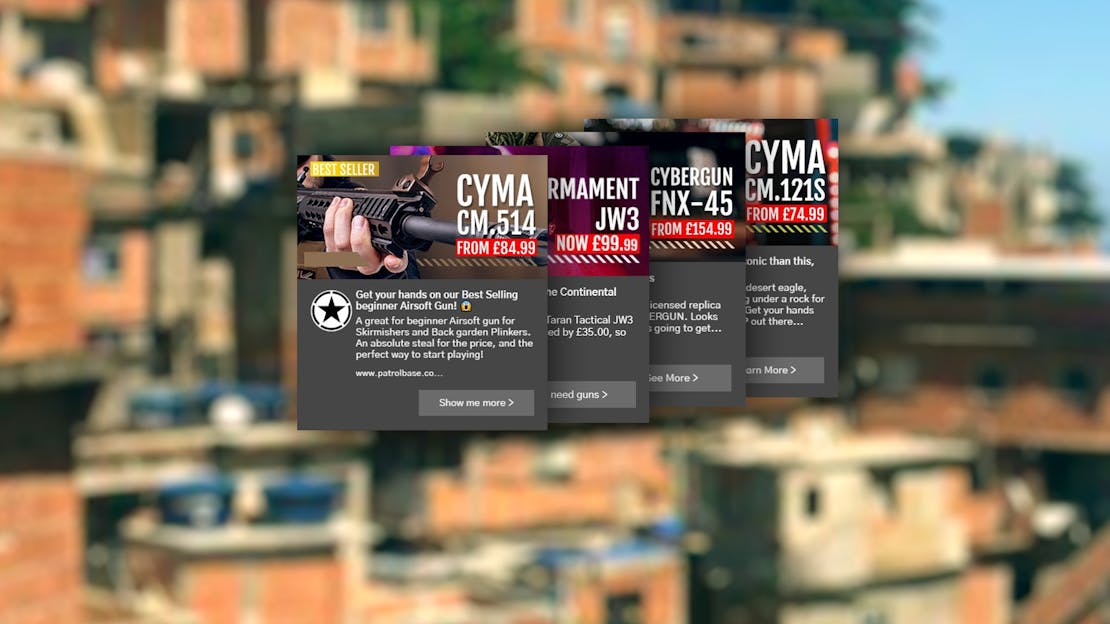
Push Notifications Help
How to unsubscribe from push notifications
Stop Push Notifications on Android
To disable push notifications on your Android based phone please follow the instructions provided by Google:
- On your Android phone or tablet, open the Chrome App.
- Navigate to our homepage.
- To the right of the address bar, tap More (three dots) then press Info.
- Tap Site Settings, then Notifications
- Choose Allow or Block.
Google Chrome Support - Turn notifications on or off - Mobile >
Stop Push notifications on iOS
Safari
To disable push notifications on your iOS phone or device when using the default web browser Safari please follow the instructions provided by Apple Support:
- Open Safari
- Click Preferences
- Click Websites
- Click Notifications
- Find www.patrolbase.co.uk
- Select Allow or Deny
Apple Support - Change preferences for notifications >
Google Chrome
To disable push notifications on your iOS phone or device when using the Chrome web browser please follow the instructions provided by Google Support:
- On your iPhone or iPad, open the Chrome app.
- Tap More (...), then Settings.
- Tap Content Settings, then Block Pop-ups.
- Turn "Block Pop-ups" on or off.
Google Chrome Support - Turn notifications on or off - iPhone / iPad >
Stop Push Notifications in Google Chrome
To disable push notifications on your Windows or Desktop device when using the Chrome web browser please follow the instructions provided by Google Support:
- On your computer, open Chrome.
- At the top right, click More, then Settings.
- Under "Privacy and security", click Site Settings.
- Click Notifications.
- Find www.patrolbase.co.uk
- Click the three dots (...), then select Block.
Google Chrome Support - Turn notifications on or off - Desktop >
Stop Push Notifications in Mozilla Firefox
To disable push notifications on your Windows or Desktop device when using the Mozilla Firefox web browser please follow the instructions provided by Mozilla Support:
- Click the Padlock in the address bar.
- Click the arrow in the Site Information drop-down panel.
- Click More Information in the next panel to bring up the Page Info Window.
- Click the Permissions tab.
- Under Send Notifications choose Allow or Block.

